TrueNAS Scale Install
TrueCharts
Portainer
On TrueNAS Scale ElectricEel and later the use of docker containers is supported. To simplify installation, install a container manager such as Portainer or Dockge from the inbuilt application catalogue. This guide is based on the usage of Portainer.
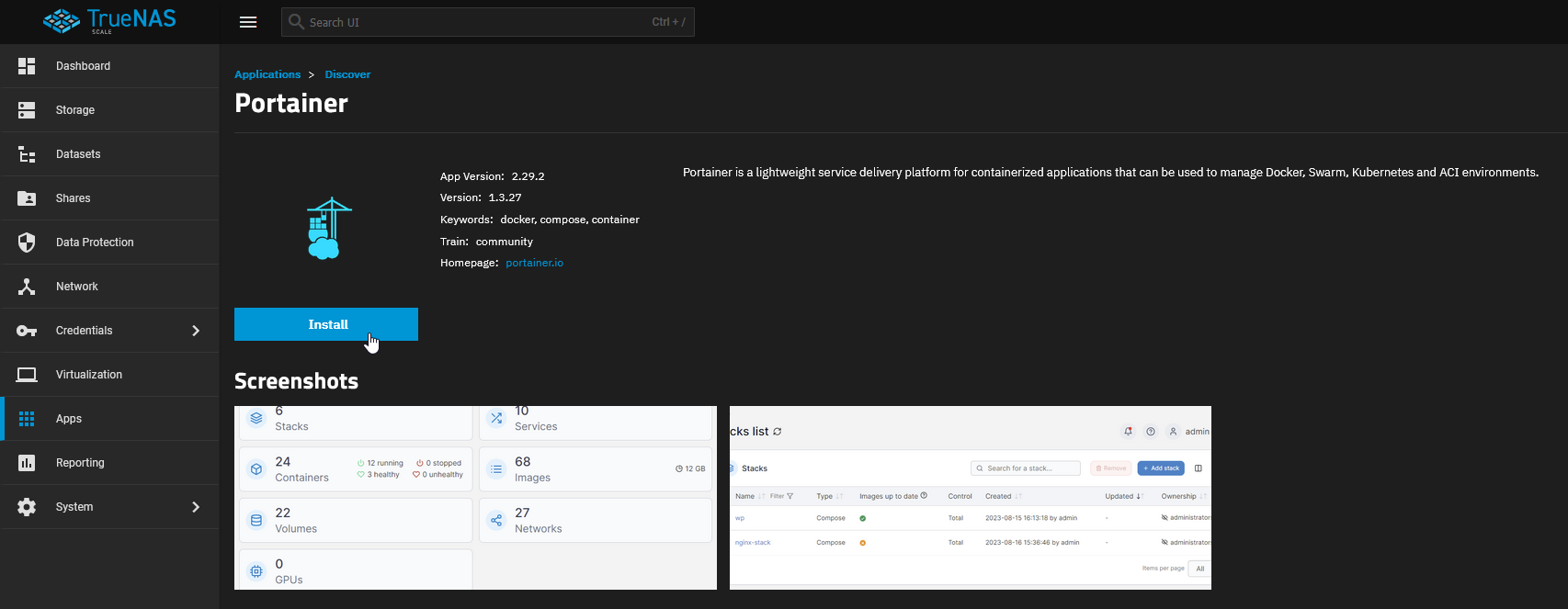
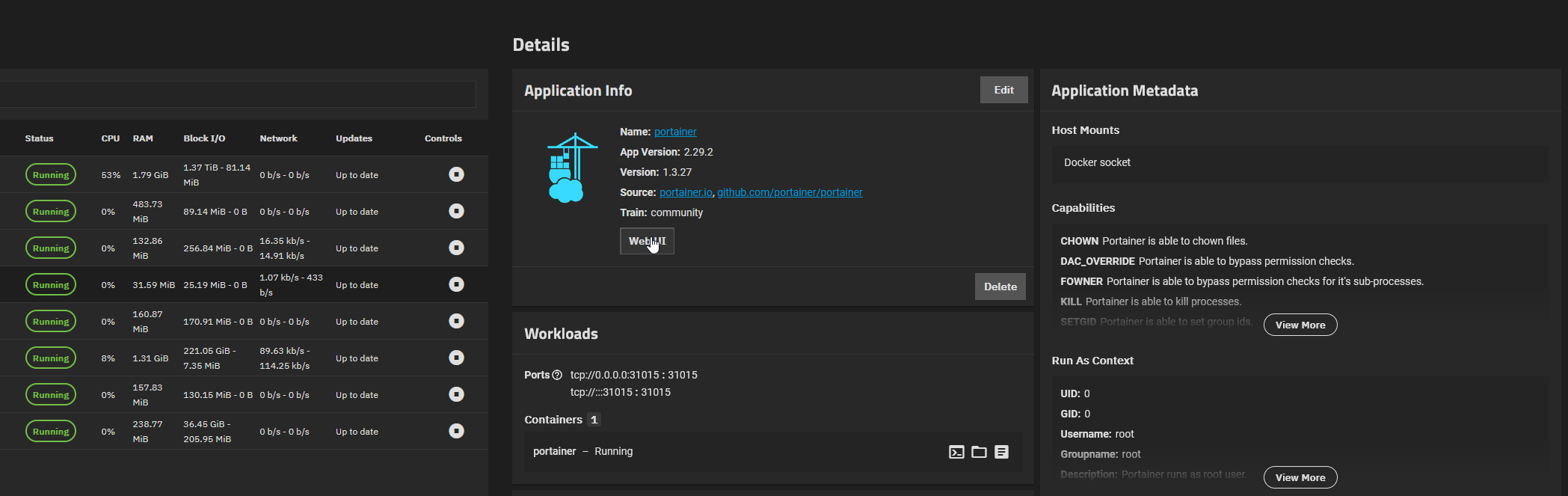
Generate the contents of docker-compose.yml via Notifiarr/Unpackerr or write this yourself.
In Portainer, navigate to stacks, and add a new stack.
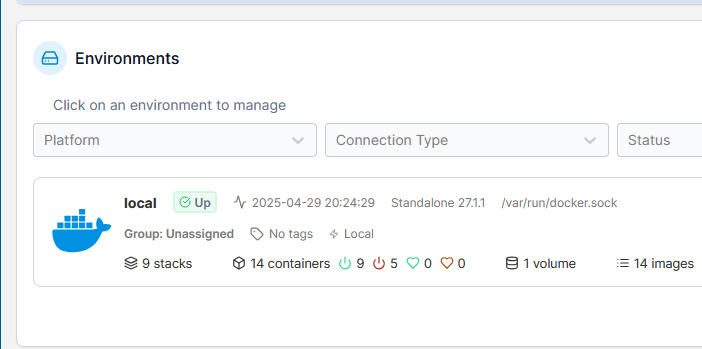
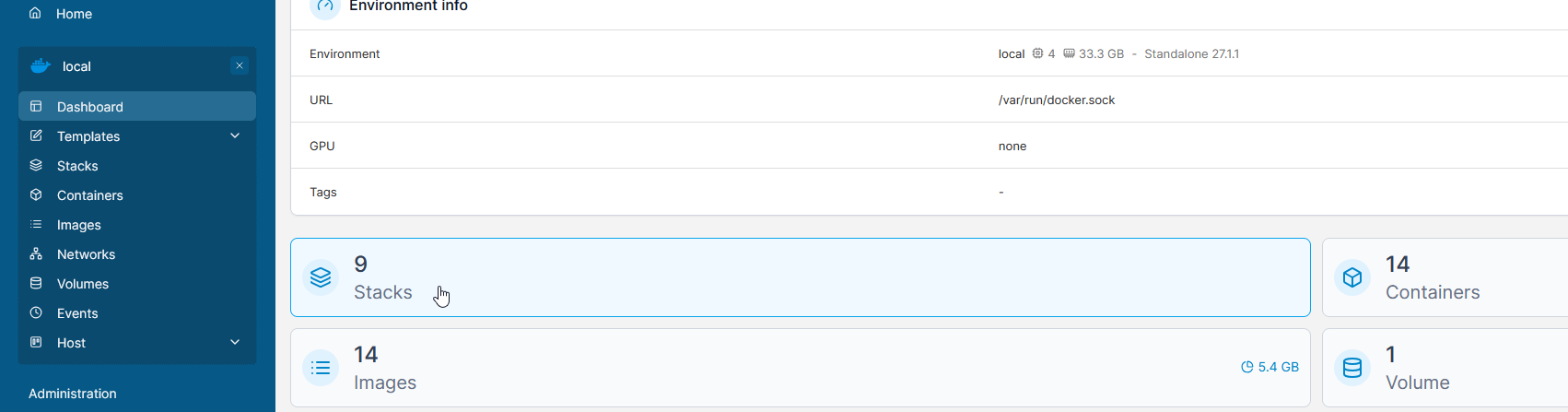
Name it 'unpackerr' and paste the contents of your previously created docker-compose.yml

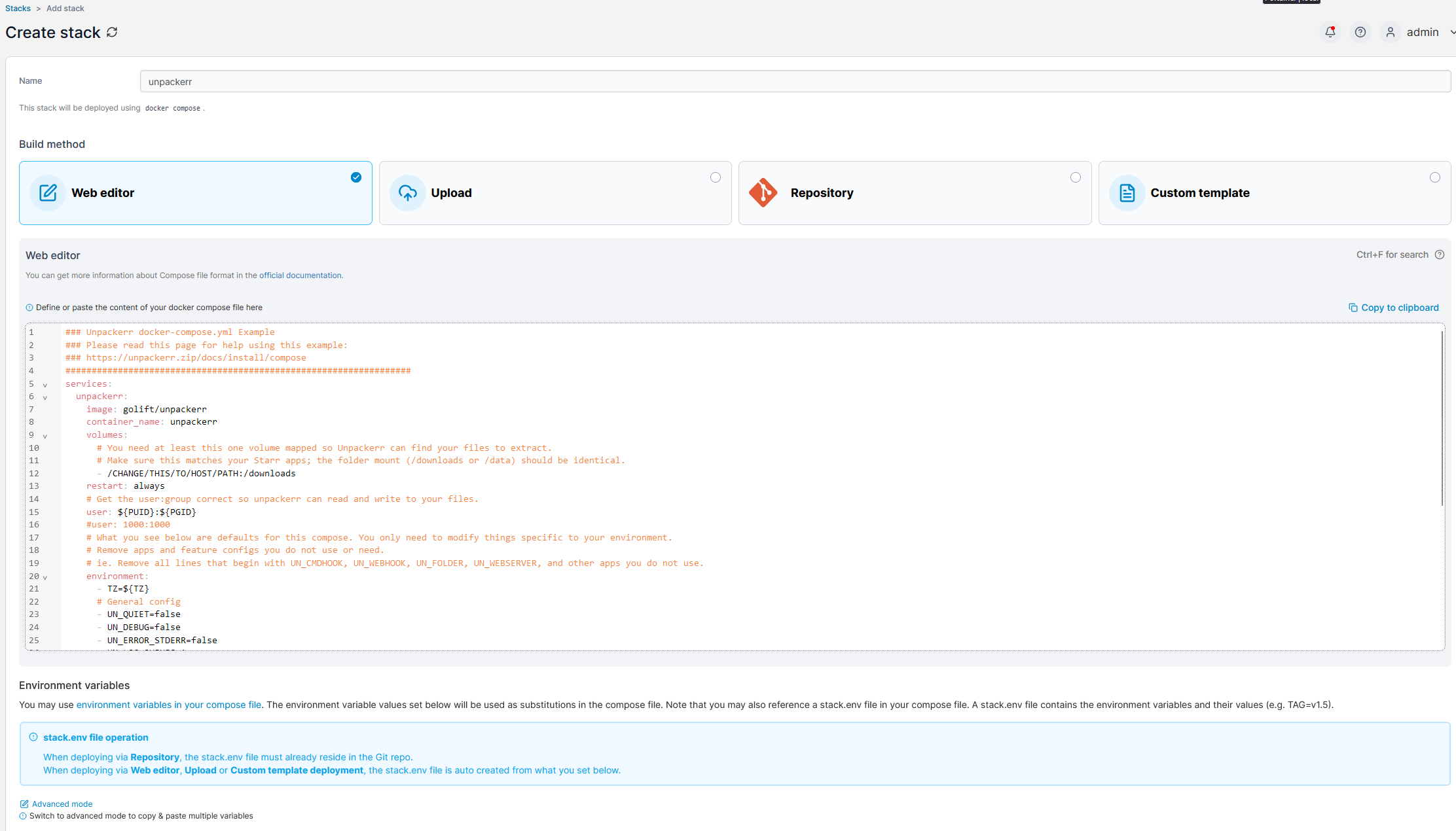
Ensure the details are correct for your TrueNAS instance (i.e. the relevant directory is mapped and the user/group IDs are correct) and then create the stack.

Portainer will do everything from here. Once done, to confirm it is working open the unpackerr stack and review the logs. You should see any pending files for connected applications being extracted.
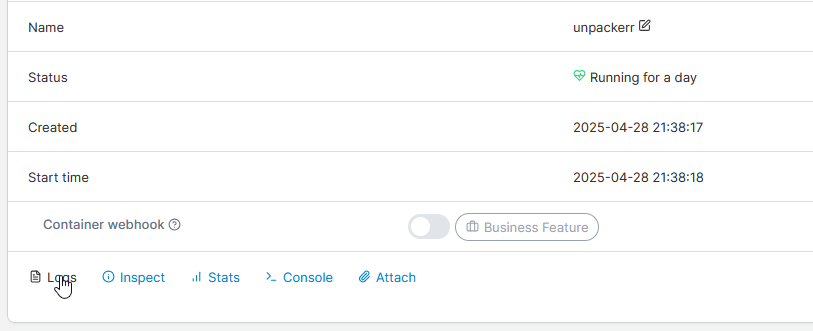
TrueNAS Custom App
There may be a way to install unpackerr directly without the use of a container manager. If you work that out, please edit this page so others can benefit from your tribulations.